Some multi-user environments are better served by providing individual users with their own catalog access level and password, rather than having all users share an access level password. In these situations, User-based Access should be used.
To add individual users and passwords:
Open the catalog in Administrator mode (page 194).
Select “Administration...” from the Catalog menu.
The Catalog Administration dialog box is displayed.
Click the Passwords tab.
Click the User-based Access radio button.
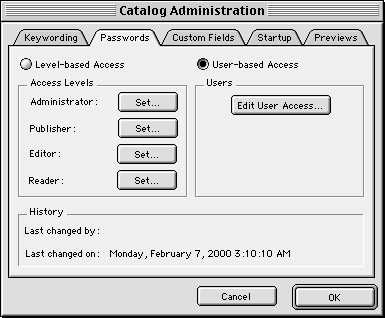
Click “Edit User Access...”
The User Access dialog box is displayed.
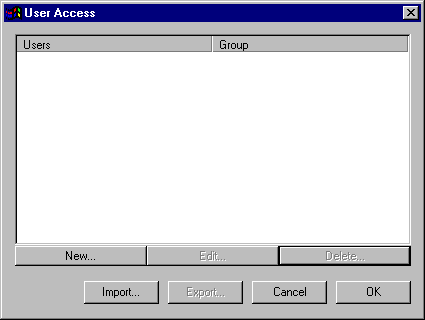
Click “New...”
Enter the user’s Name, enter and confirm their Password, and select an access level (group) for them from the pop-up menu.
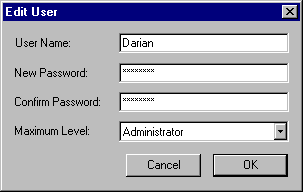
Tip: When User-level Access is enabled you must have at least one user with Administrator level permission. If you attempt to close the User Access dialog (OK button) with no Administrator set, a warning dialog will be displayed.
Click “OK.”
The new user will appear on the Users and Groups list.
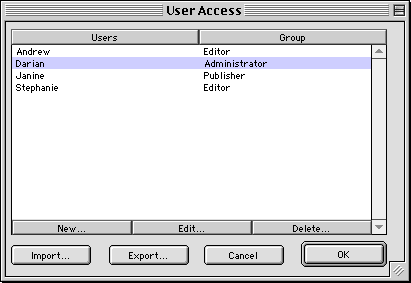
When you have finished adding users, click “OK.”
To change individual users and/or passwords:
Open the catalog.
Select “Administration...” from the Catalog menu.
Click the Passwords tab.
Click the User-based Access radio button.
Click “Edit User Access...”
The Users and Groups dialog box is displayed.
Select the desired user, then click “Edit...” or “Delete...” depending on what changes you want to make.
If your users may be accessing multiple catalogs, you can create a Users list in one catalog, then export it for use in other catalogs.
To export a User Access list:
Note: You must add users before you have a list to export.
Open the catalog in Administrator mode (page 194).
Select “Administration...” from the Catalog menu.
The Catalog Administration dialog box is displayed.
Click the Passwords tab.
Under “User-level Access,” click “Edit User Access...”
Click “Export...”
Enter a name and location for the text file that will be created from the Users list.
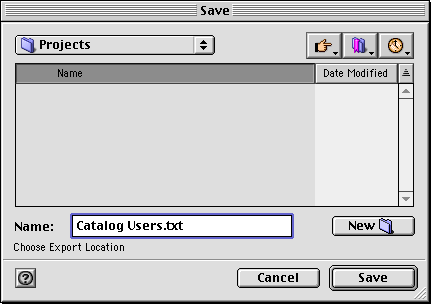
Click “Save.”
To import a Users list:
Open the catalog in Administrator mode (page 194).
Choose Catalog > Administrator: Passwords tab.
The Catalog Administration dialog box is displayed.
Under “User-level Access,” click “Edit User Access...”
Click “Import...”
Locate and open the text file containing your Portfolio Users and Groups list.